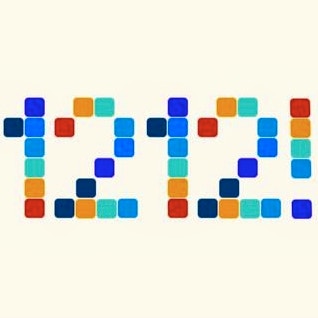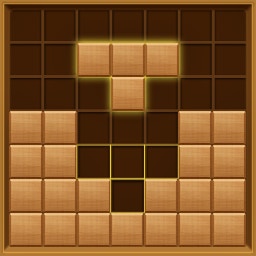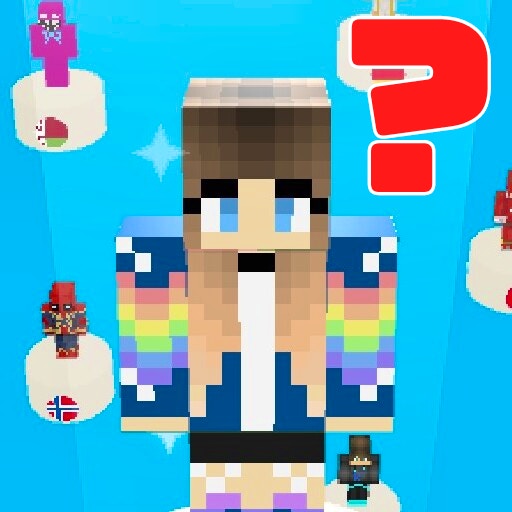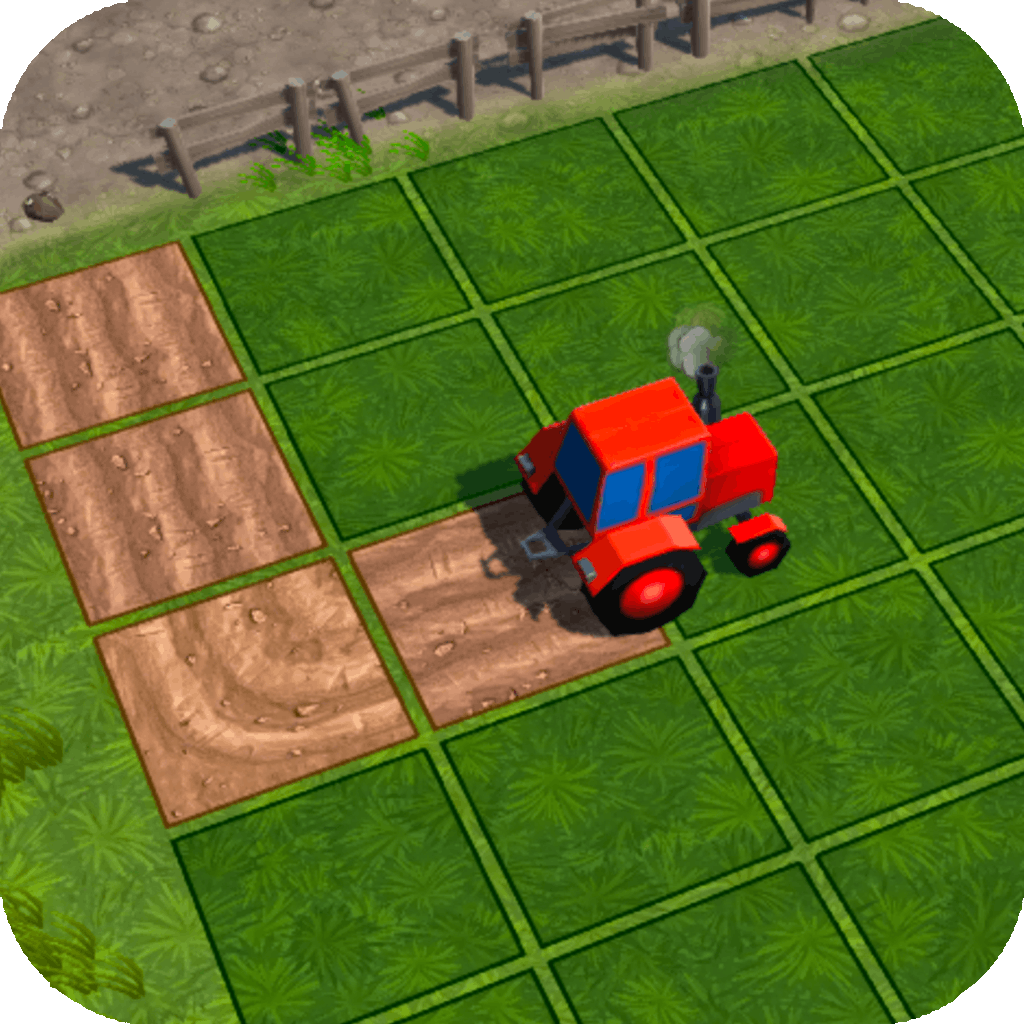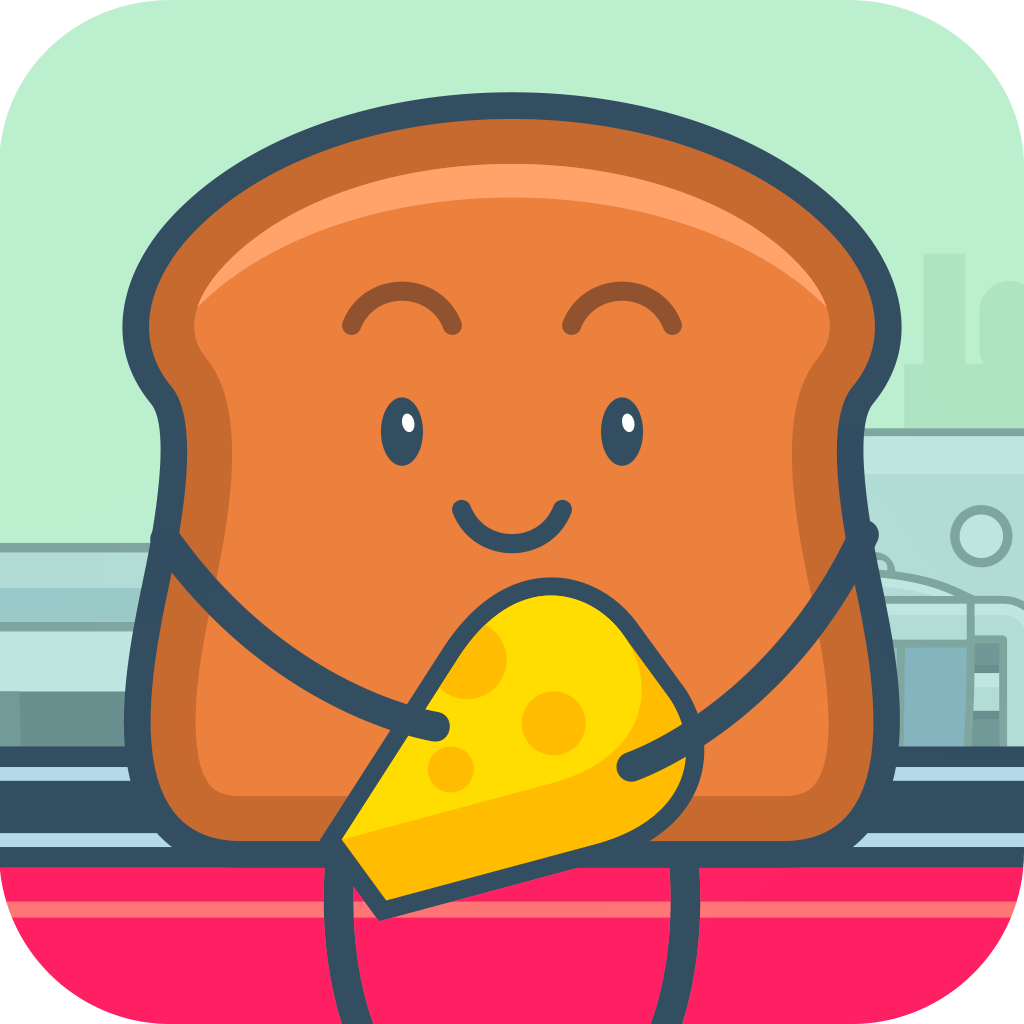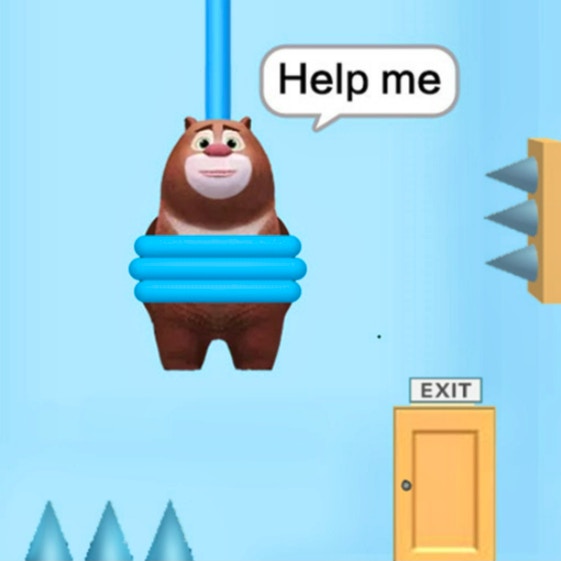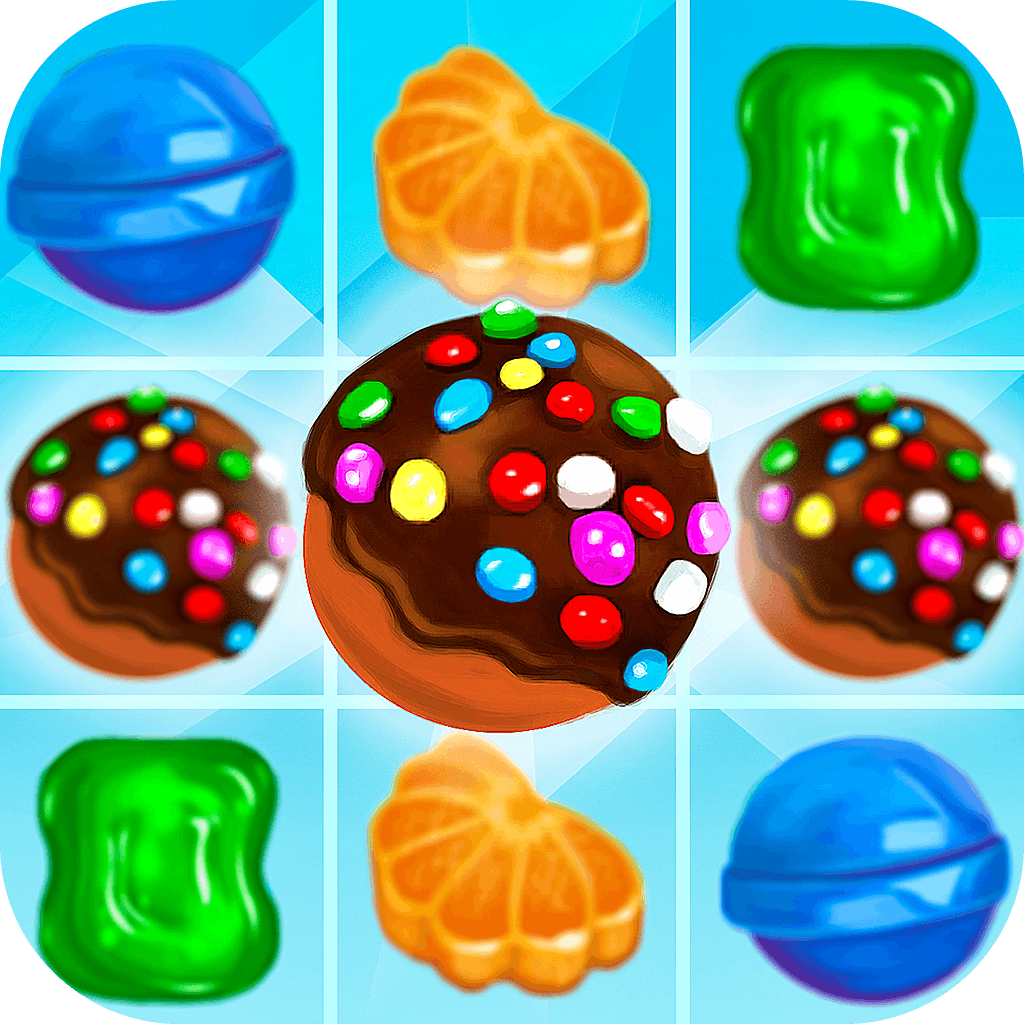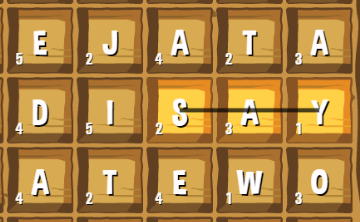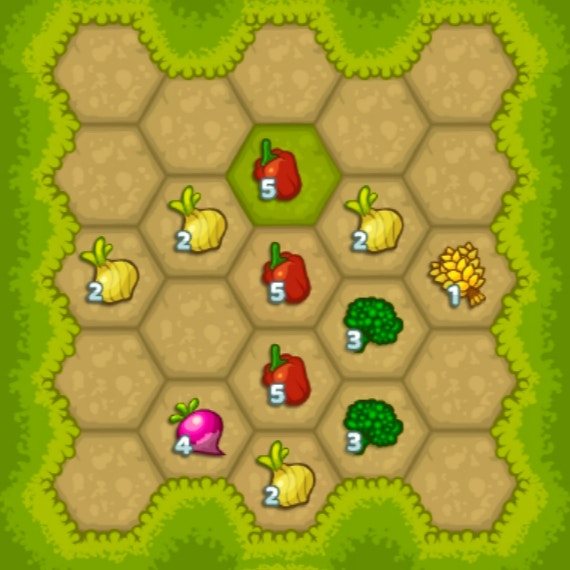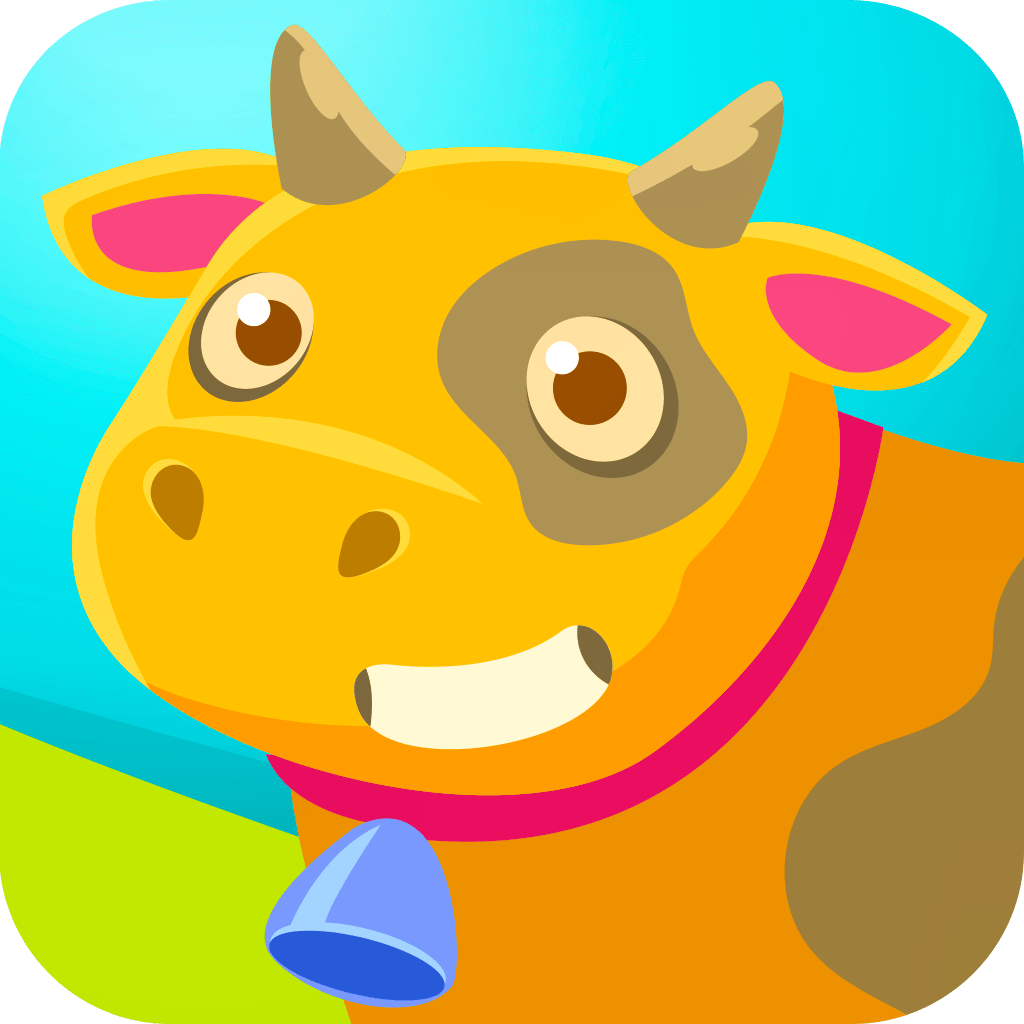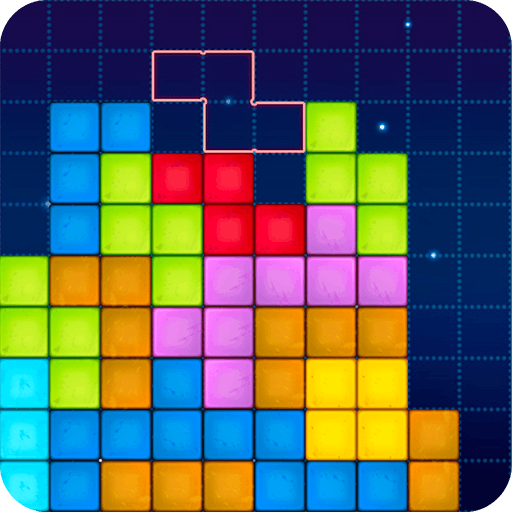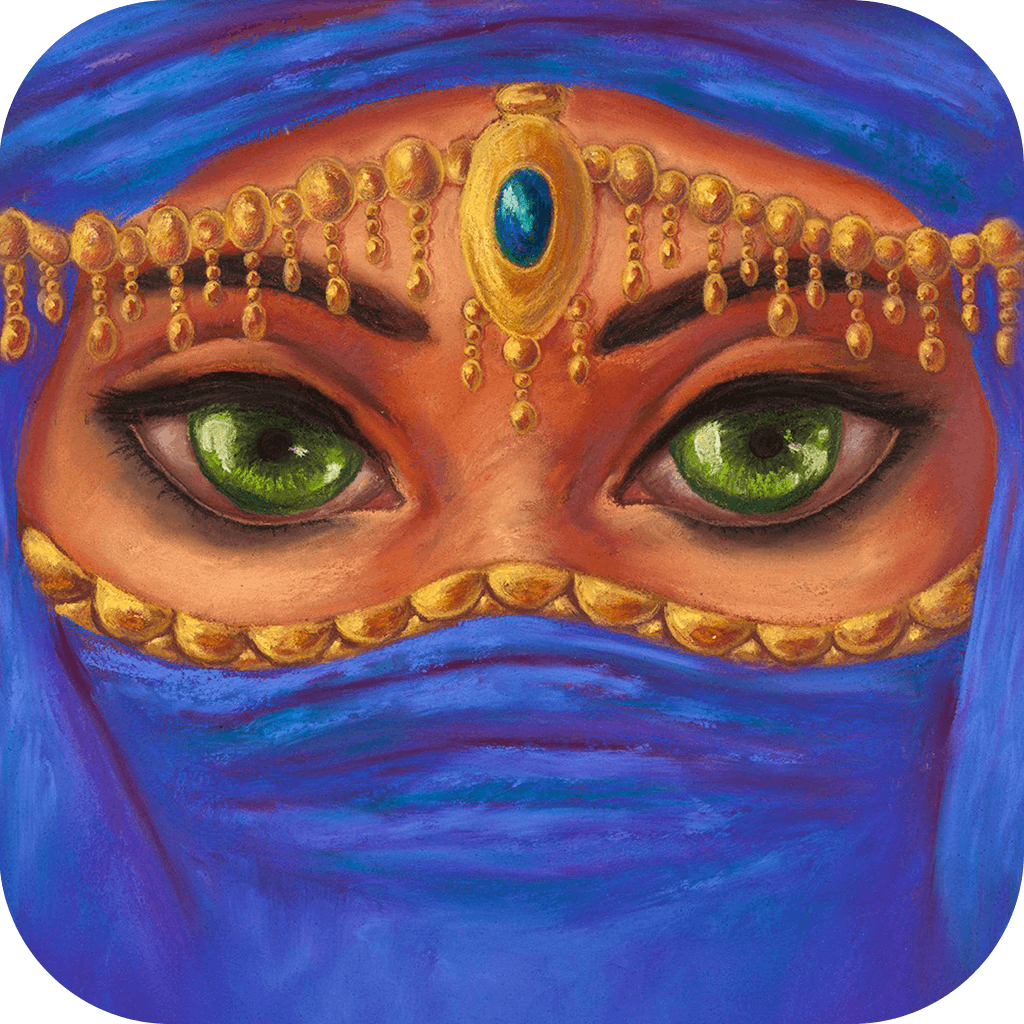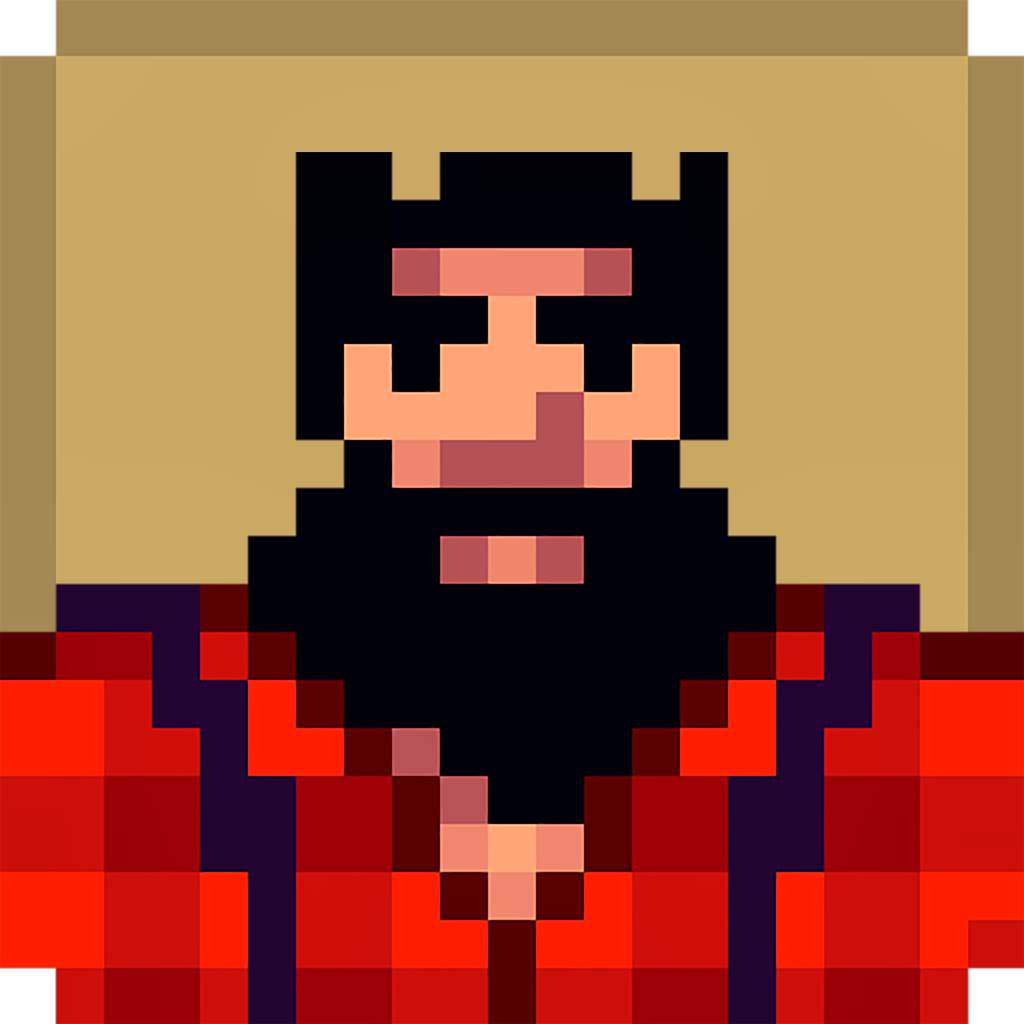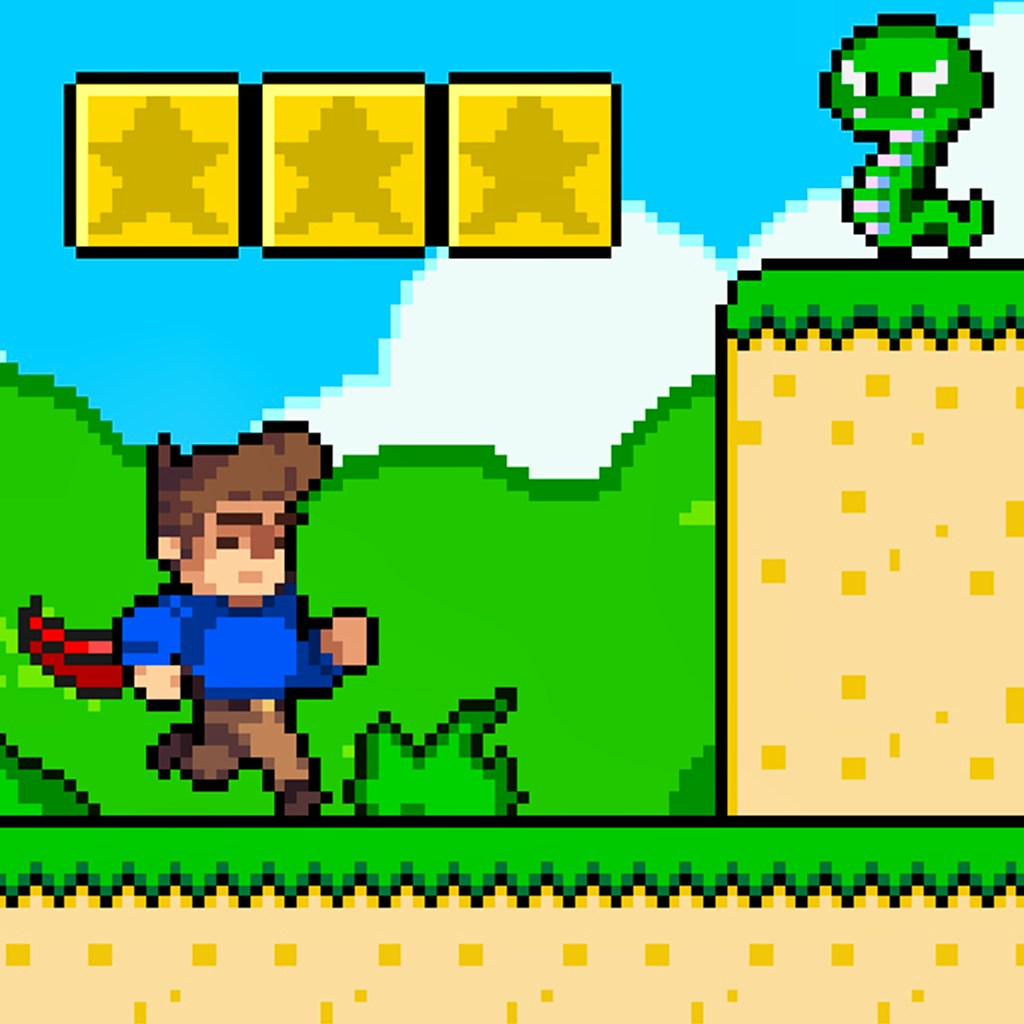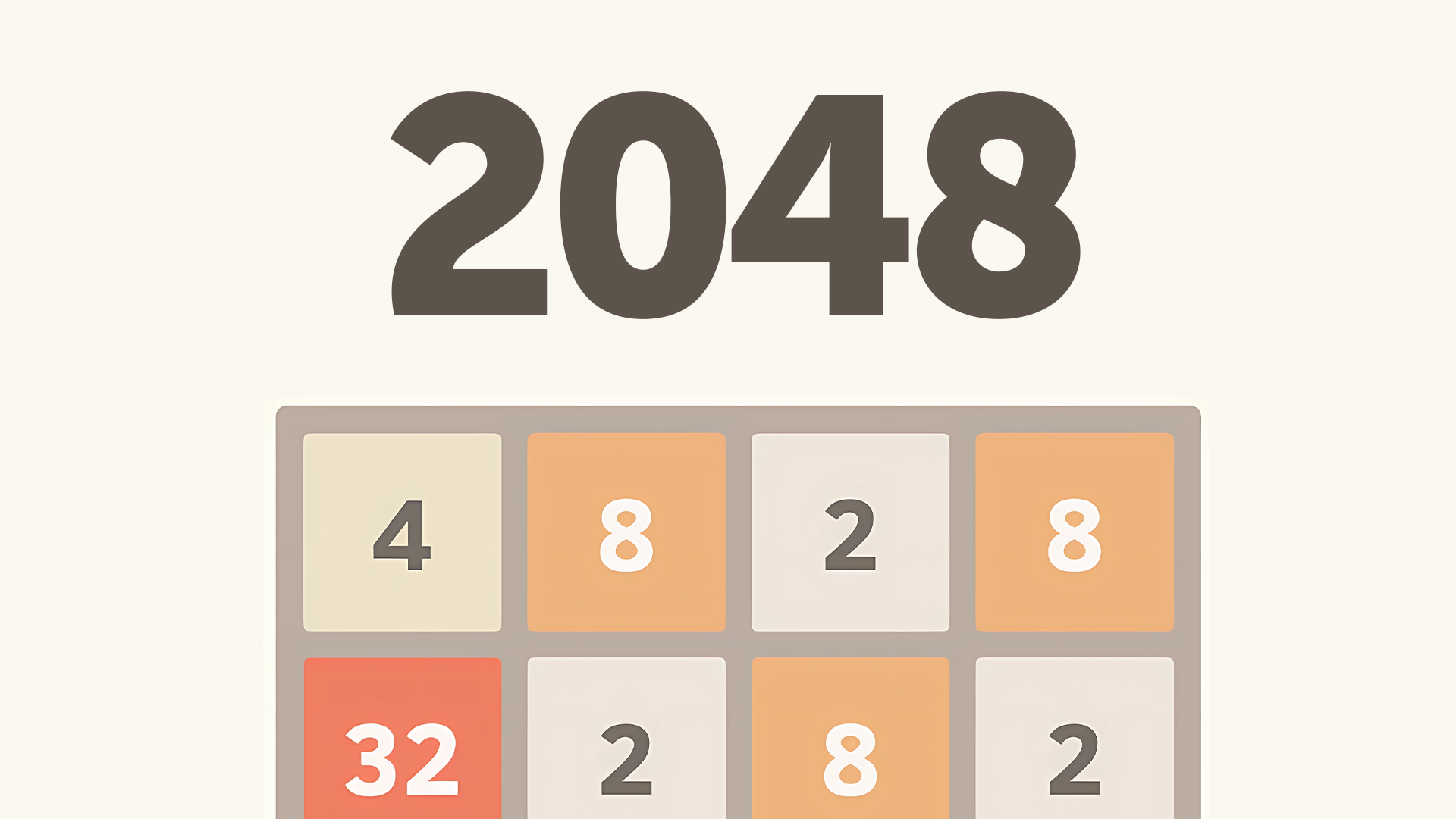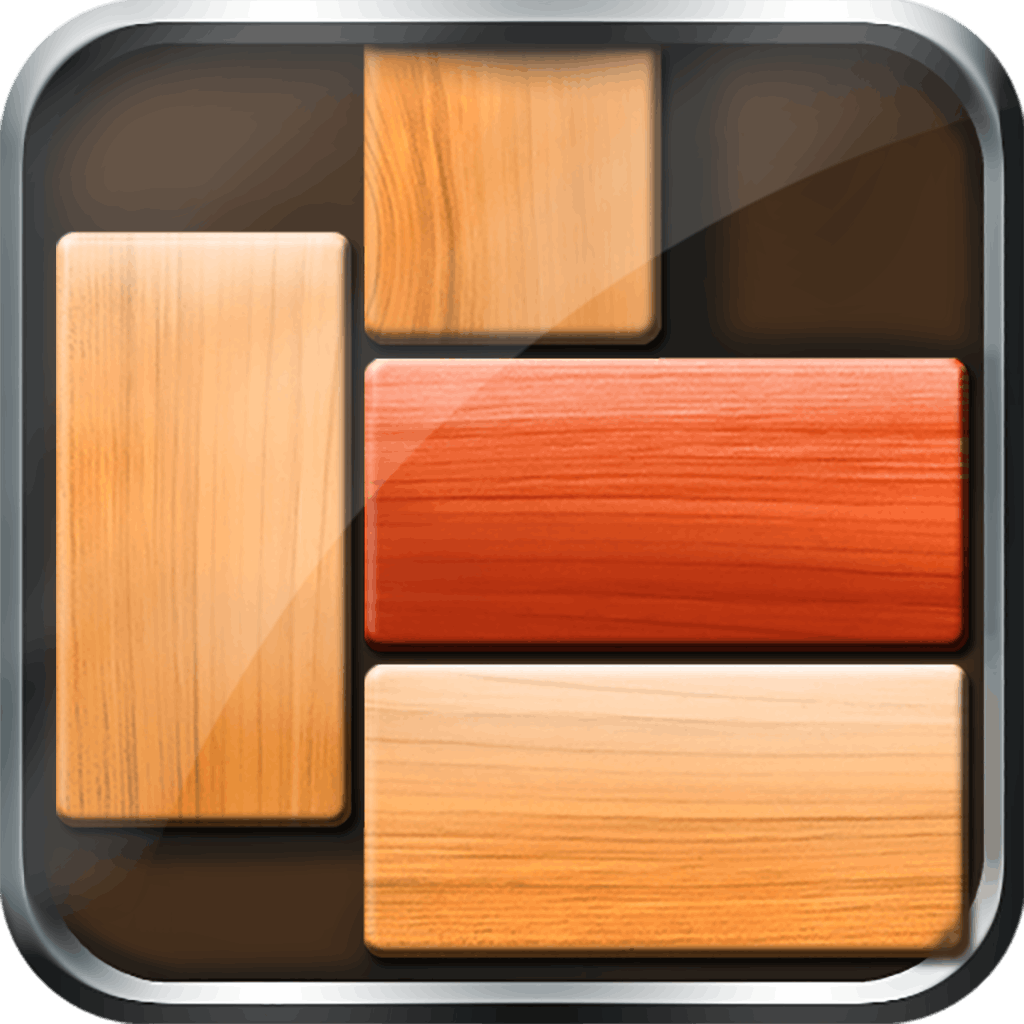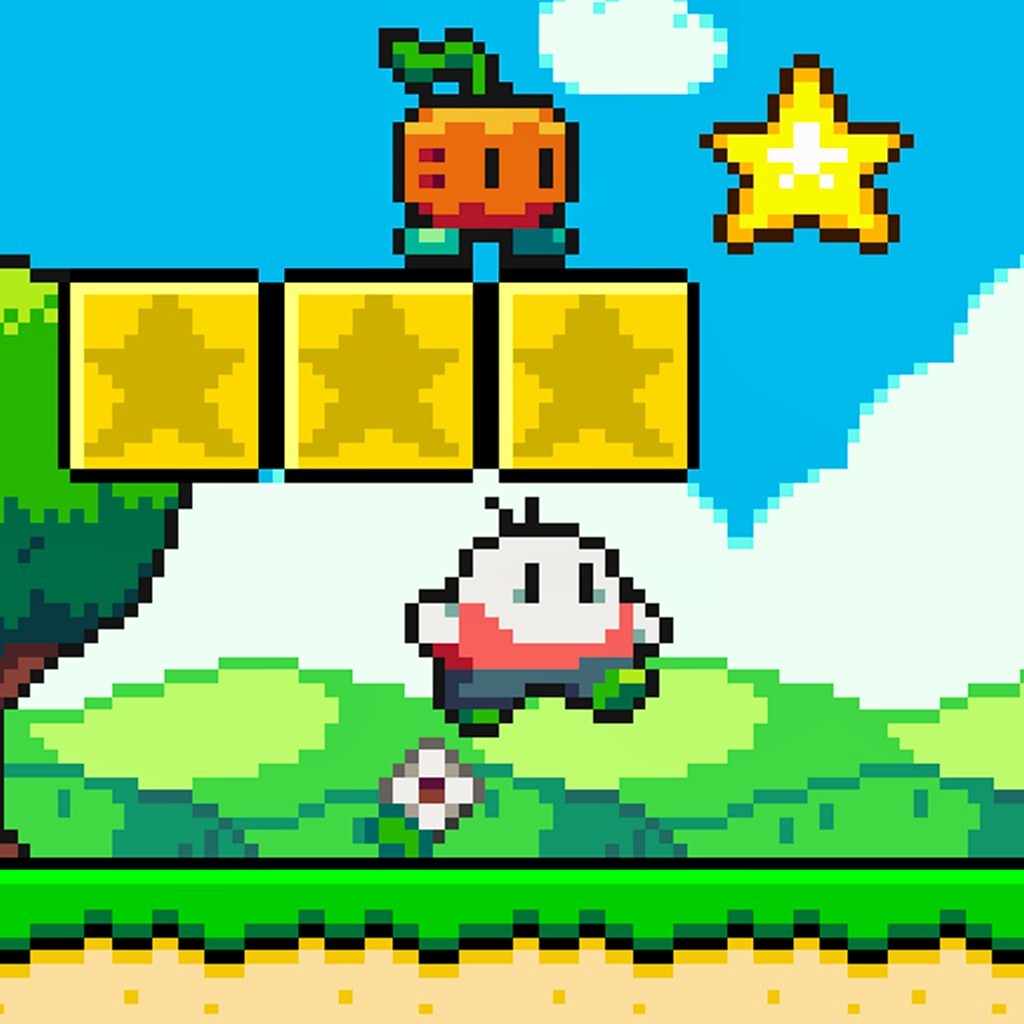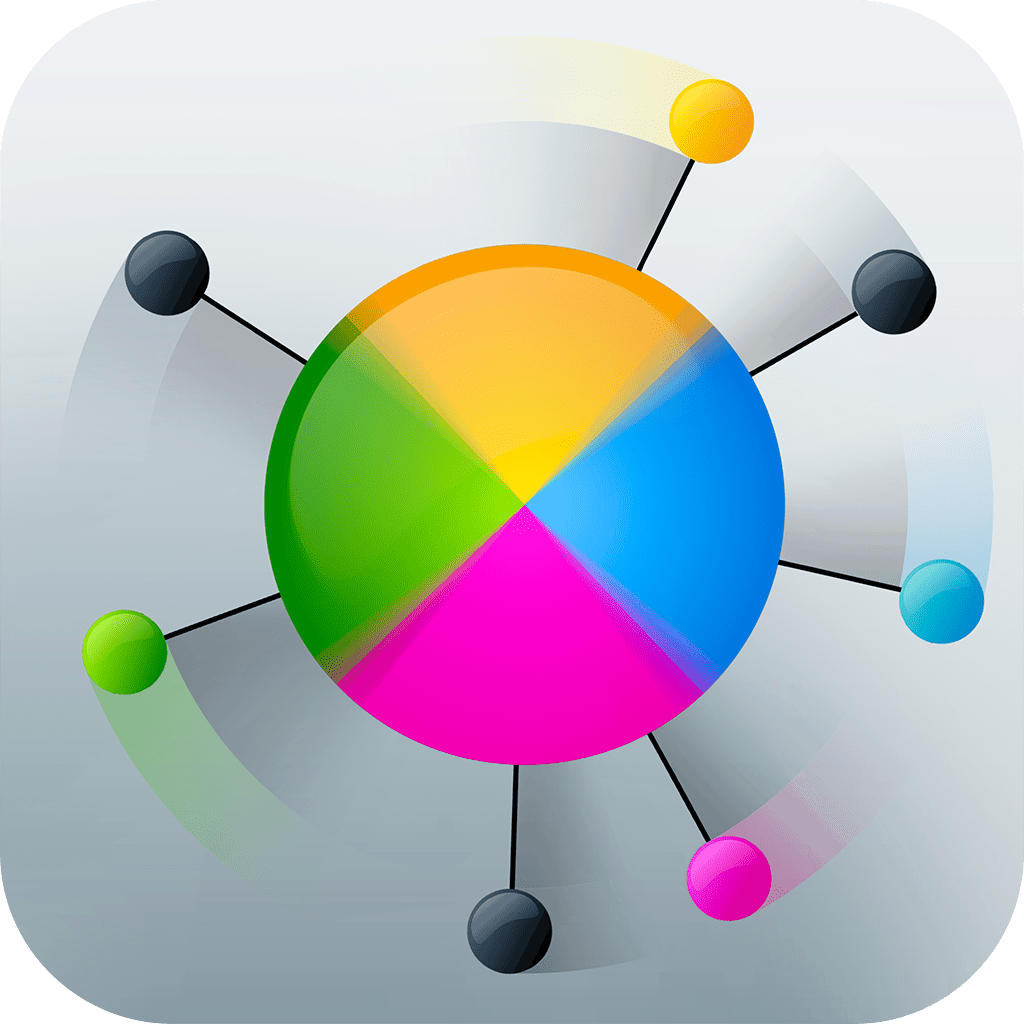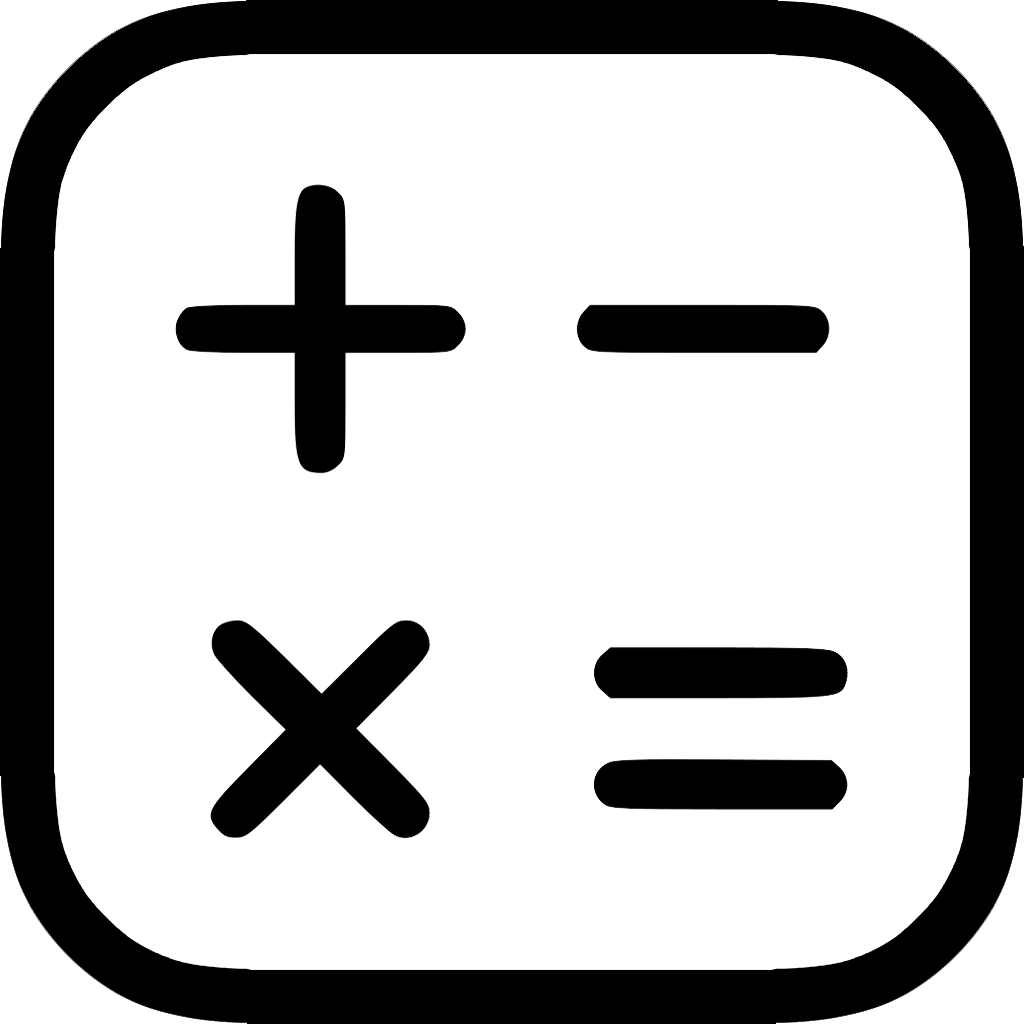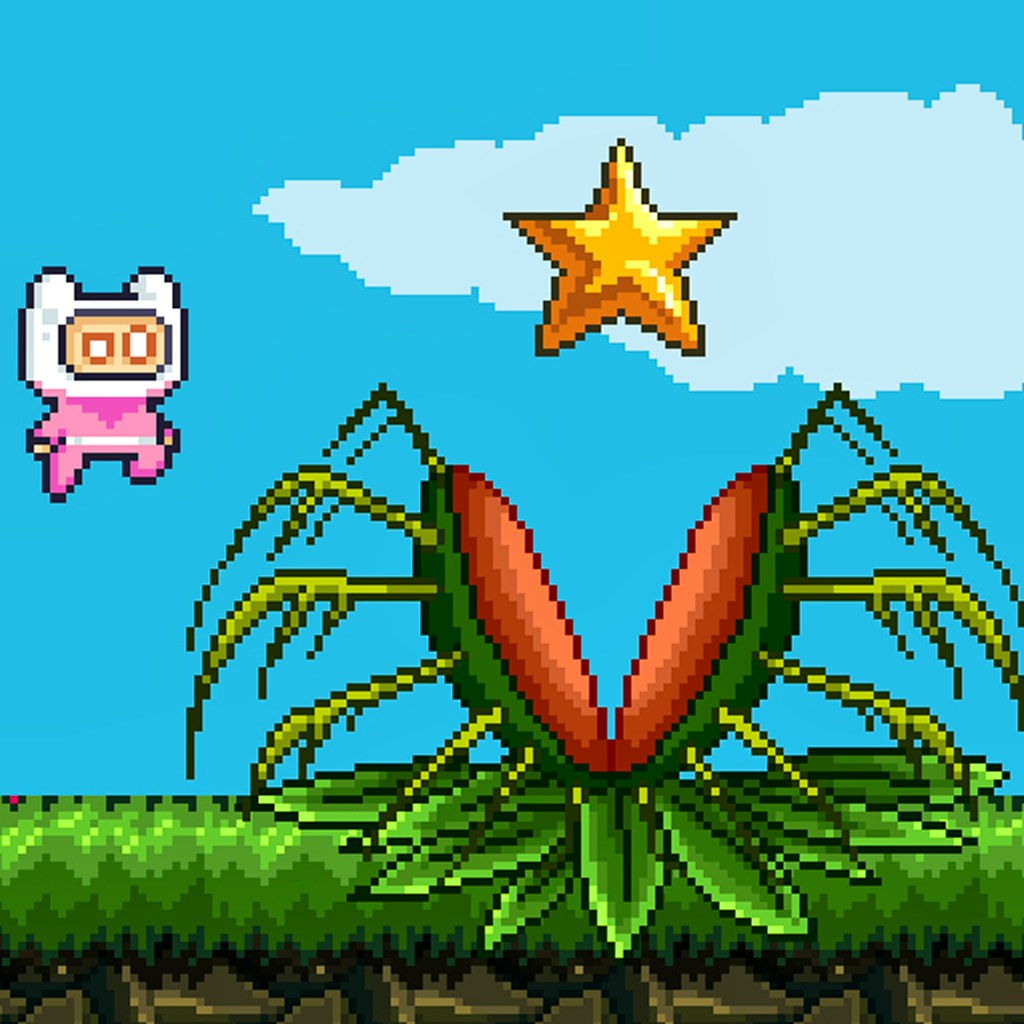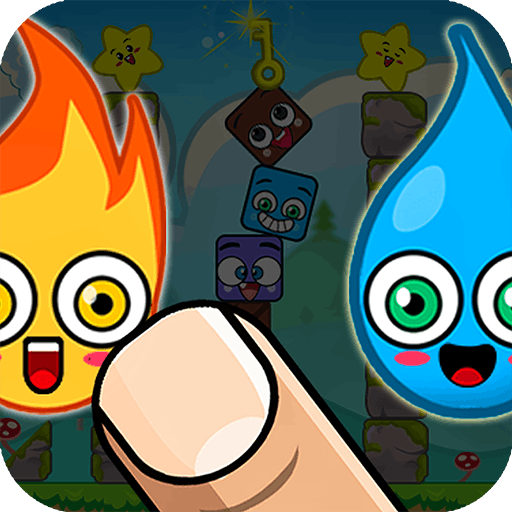
Cute Elements
Cute Elements
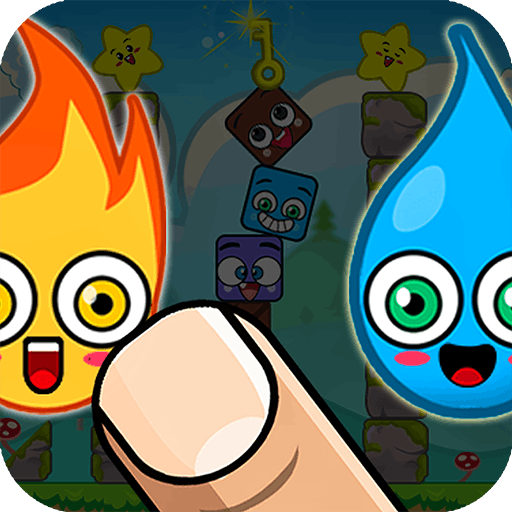
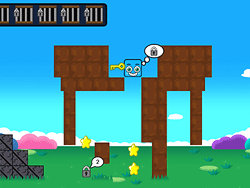
Game Introduction
Cute Elements is a hyper-casual puzzle game that combines strategy with novelty. Players must match and link different elements to score points, with each level increasing in complexity. This addictive game appeals to anyone seeking a fun, mentally stimulating challenge.
Featuring unique gameplay mechanics and cute, colorful graphics, Cute Elements offers a fresh and engaging experience. The progressive difficulty ensures continuous growth in skill, while its simple yet addictive nature makes it perfect for players of all ages.
How to Play
- Tap an element to select it.
- Choose a nearby matching element.
- Elements link and disappear.
- Gain points for each match.
- Achieve level objectives.
- Plan strategically for higher scores.
- Advance through increasingly complex levels.
- Enjoy cute, colorful graphics.
Game Objectives
To match elements strategically and achieve the highest score possible.
- Complete primary missions and story goals at each level.
- Progress through increasingly complex levels.
- Achieve specific objectives outlined at the start of each level.
- Attain victory by earning the highest score within the given moves or time limit.
Game Controls
- Movement:
- Tap and Drag: Select and connect elements
- Action Buttons:
- Tap: Choose an element
- Special Abilities:
- Long Press: Activate special power-ups (if available)
- Combat/Interaction Keys:
- N/A: No combat mechanics in Cute Elements
Key Features
- Addictive puzzle mechanics
- Progressive difficulty levels
- Cute & vibrant visuals
- Strategic scoring system
- Accessible for all ages
Game Details
Overall Difficulty Rating
- Moderate
Learning Curve Estimate
- Short (1-2 hours)
Average Completion Time
- Varies depending on player skill; approximately 10-20 hours for full completion
Replay Value Notes
- High due to randomized levels and objectives
Tips and Tricks
- Create mega chains for massive point boosts.
- Plan three moves ahead for optimal positioning.
- Use power-ups strategically during tough levels.
- Focus on clearing hard-to-reach elements first.
- Identify and exploit special element synergies.
- Maintain a balanced board layout constantly.
- Save moves for perfect combo opportunities.
- Study previous levels' patterns carefully.
Frequently Asked Questions
How do I create larger connections of similar elements?
To create larger connections, link multiple similar elements in sequence. For example, if you have four blue stars in a row, tapping the first and last will remove all four, earning more points.
What are some effective strategies for achieving high scores?
Plan ahead and look for opportunities to chain multiple matches. Focus on clearing large groups of elements at once rather than just individual pairs.
Are there any hidden levels in Cute Elements?
No hidden levels exist; however, some levels may require completing special objectives to unlock the next set of challenges.
Can I replay levels to improve my score?
Yes, you can replay any level to try and beat your previous high score. Each level has a ranking system based on your performance.
How do I unlock new characters or items?
New characters and items are unlocked by progressing through the levels and achieving certain milestones. Check the in-game achievements section for details.
Is there a speedrun mode in Cute Elements?
While there isn't a dedicated speedrun mode, you can track your time and attempt to complete levels as quickly as possible for personal bests.
Can I transfer my save data between devices?
Yes, you can sync your save data using cloud services if supported by the platform. Ensure you're logged into the same account across devices.
Are there any control customization options?
The game allows you to adjust controls such as tap sensitivity and swipe gestures. These settings can be found in the options menu under "Controls."
 Arcade Games
Arcade Games Classic Games
Classic Games Skill Games
Skill Games Action Games
Action Games Adventure Games
Adventure Games Girls Games
Girls Games Driving Games
Driving Games Shooting Games
Shooting Games Thinking Games
Thinking Games